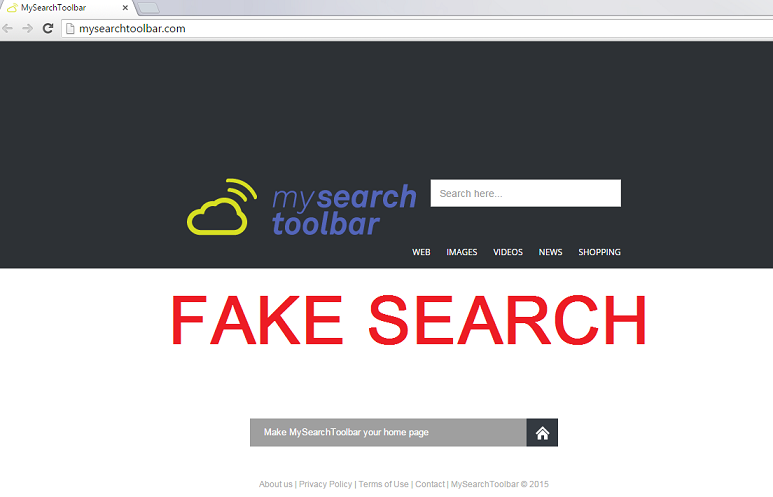Mysearchtoolbar.com Removal Tips (Delete Mysearchtoolbar.com)
Mysearchtoolbar.com is classified as a browser hijacker and a potentially unwanted program (PUP) because of how it works. This toolbar is known to attach itself to every browser that you own: Mozilla Firefox, Google Chrome, Internet Explorer, or Safari. After the secret infiltration, it begins acting according to the plan of its developers: the toolbar causes redirections to its webpage or other related pages.
From now on, you will have mysearchtoolbar.com instead of your default search provider, new tab, and home page. This fact alone suggests that you really have to remove mysearchtoolbar.com from your personal computer: not only all these actions are done without your permission, bu they also are responsible for your browser’s slower speed and worse overall computer performance.
Why is mysearchtoolbar.com considered dangerous?
We have tried searching with this tool and found out that it is an original search engine. This means that the results are highly unreliable: you cannot know which link is legitimate and which can lead to a dangerous website. Browser hijackers are famous for displaying sponsored links, and that is why the results can be so threatening. Some links may not lead to a page that just simply needs traffic – no, they might redirect you to websites which are hacked thus installing malware, Trojans, and viruses onto your computer. What is more, this potentially unwanted program collects a lot of information about you. This data includes your browser language, your country, all the bookmarks you have, the search history and visited pages, URL and IP addresses, etc. This is done purely for advertising because the browser hijacker may display ads. If you do not want this application to share your info with third parties, uninstall mysearchtoolbar.com now.
How did my computer get infected with mysearchtoolbar.com?
In many cases, it is not possible to download browser hijackers on your own. This case is no different: there is no download button on the official website of the hijacker. This leads to the fact that the PUP is spread in freeware and shareware bundles that can be downloaded online. If you have recently visited P2P or similar pirating sites, you might have got the infection from there. Our security team suggests downloading software and other content from official pages. However, you should still know that it is a must to choose Advanced or Custom installation settings if you download programs from unofficial webpages.
How to remove mysearchtoolbar.com from my PC?
At the moment, your main concern should be mysearchtoolbar.com removal. If you do not tolerate annoying advertisements, sponsored links, or the collection of your info, delete mysearchtoolbar.com by using a good anti-malware and anti-spyware program. After you acquire such application, do not forget to constantly update it. You can eliminate the PUP manually but this will not guarantee safety in future because you can get infected again. Also, Internet security should be your main concern from now on: avoid suspicious pages, do not click advertisements, and do not open spam emails.
Learn how to remove Mysearchtoolbar.com from your computer
- Step 1. How to delete Mysearchtoolbar.com from Windows?
- Step 2. How to remove Mysearchtoolbar.com from web browsers?
- Step 3. How to reset your web browsers?
Step 1. How to delete Mysearchtoolbar.com from Windows?
a) Remove Mysearchtoolbar.com related application from Windows XP
- Click on Start
- Select Control Panel

- Choose Add or remove programs

- Click on Mysearchtoolbar.com related software

- Click Remove
b) Uninstall Mysearchtoolbar.com related program from Windows 7 and Vista
- Open Start menu
- Click on Control Panel

- Go to Uninstall a program

- Select Mysearchtoolbar.com related application
- Click Uninstall

c) Delete Mysearchtoolbar.com related application from Windows 8
- Press Win+C to open Charm bar

- Select Settings and open Control Panel

- Choose Uninstall a program

- Select Mysearchtoolbar.com related program
- Click Uninstall

Step 2. How to remove Mysearchtoolbar.com from web browsers?
a) Erase Mysearchtoolbar.com from Internet Explorer
- Open your browser and press Alt+X
- Click on Manage add-ons

- Select Toolbars and Extensions
- Delete unwanted extensions

- Go to Search Providers
- Erase Mysearchtoolbar.com and choose a new engine

- Press Alt+x once again and click on Internet Options

- Change your home page on the General tab

- Click OK to save made changes
b) Eliminate Mysearchtoolbar.com from Mozilla Firefox
- Open Mozilla and click on the menu
- Select Add-ons and move to Extensions

- Choose and remove unwanted extensions

- Click on the menu again and select Options

- On the General tab replace your home page

- Go to Search tab and eliminate Mysearchtoolbar.com

- Select your new default search provider
c) Delete Mysearchtoolbar.com from Google Chrome
- Launch Google Chrome and open the menu
- Choose More Tools and go to Extensions

- Terminate unwanted browser extensions

- Move to Settings (under Extensions)

- Click Set page in the On startup section

- Replace your home page
- Go to Search section and click Manage search engines

- Terminate Mysearchtoolbar.com and choose a new provider
Step 3. How to reset your web browsers?
a) Reset Internet Explorer
- Open your browser and click on the Gear icon
- Select Internet Options

- Move to Advanced tab and click Reset

- Enable Delete personal settings
- Click Reset

- Restart Internet Explorer
b) Reset Mozilla Firefox
- Launch Mozilla and open the menu
- Click on Help (the question mark)

- Choose Troubleshooting Information

- Click on the Refresh Firefox button

- Select Refresh Firefox
c) Reset Google Chrome
- Open Chrome and click on the menu

- Choose Settings and click Show advanced settings

- Click on Reset settings

- Select Reset
d) Reset Safari
- Launch Safari browser
- Click on Safari settings (top-right corner)
- Select Reset Safari...

- A dialog with pre-selected items will pop-up
- Make sure that all items you need to delete are selected

- Click on Reset
- Safari will restart automatically
Download Removal Toolto remove Mysearchtoolbar.com
* SpyHunter scanner, published on this site, is intended to be used only as a detection tool. More info on SpyHunter. To use the removal functionality, you will need to purchase the full version of SpyHunter. If you wish to uninstall SpyHunter, click here.